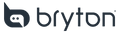Segments you star on Strava can be automatically synced to your Bryton device.
Requirements • Strava subscription
• Using Rider S810
Link your account
1. Go to your Bryton Active App settings and select "Information" > "Connect to third-party platforms" > "Strava" .
2. Connect to Strava. You will be prompted to log in to your Strava account. If you do not have an account, you will need to create one.
3. Agree to Bryton App's request to connect to your Strava account.
4. After connecting to the Bryton Active App, your routes/live segments on Strava can be synced to your Bryton Active App.
Sync your Strava Live Segments to your device:
1. Click on the plan (+ icon) at the bottom of the screen
2. Click "Live Segments" .
3. Mark the segments you want to challenge to add them to "My Segments" .
4. Click to sync all segments in "My Segments" to your device.
All marked segments are listed in the My Segments tab. If you want to remove segments from your device, unmark them to remove them from My Segments and your device.
Currently we only sync 50 road segments to the device. If you don't see your segments in the Bryton Active App, make sure they are starred in Strava. Please note that the system will not sync any downhill sections. The system can accurately detect even the slightest negative slope. Therefore, even if a segment shows a grade of 0%, if the system determines that it is actually downhill, the segment will not be synced to your device.

On your Bryton device, set up the following:
1. On your device, select the gear icon, then select Bike Info . Go to Bike Data > Ride Settings > Live Segments.
2. Select the road segments you want to show/hide on your device.
3. Select your segment competitor (Auto, KOM, QOM, Carrot, Wolf, PR, etc.).
o You can switch competitors on your device via Bike Settings > Ride Settings > Live Segments.
o You can disable or enable the entire SLS feature, select competitors, and enable/disable each segment.
You can disable certain sections to ensure that you trigger the sections you want to race on. Before "SLS" is triggered (reminder pops up), you can switch opponents. Once triggered, it will maintain that role. The user can change the opponent, but it will only take effect for the next segment.
• Return to the start screen of your Bryton device and start your activity.

Using Live Segments in a Ride
• As you approach a segment, your device will remind you that you are approaching and count down the distance until you reach that segment.
• When you arrive at the starting point, your device will alert you that the segment is about to begin and display the competitor you are challenging and the time they will complete the segment.
• During the segment, the screen will show how far ahead or behind your target time you are, the time you have taken so far, and the distance remaining. You can customize this screen to add more information.
• Once you complete a segment, you’ll see whether you beat your target time, your finishing time, and how far ahead or behind your target time you were. It will also show you if you have set a new personal best (PR). The time displayed on the device is the preliminary time, and the final time displayed on Strava after uploading is the final time.
• You can view detailed information for any live segment on the Strava Live Segments page on the Bryton Active App.